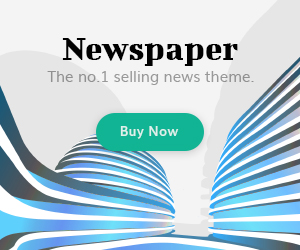Apple Watch is a small piece of hardware that has a variety of amazing features in it. The small Apple Watch is the most popular smartwatch as compared to all other smartwatches available in the market. It is built in a way to works with almost all Apple products effectively. It is a great invention for those who want to have a check on their physical health or even just want to attend the call more conveniently.
Despite, its tiny size the Apple watch gives you a lot of pleasures or benefits with its plethora of features. If you are looking forward to buying an Apple watch or you already have one, this guide will be at your help to understand the basic functions more perfectly.
Guide of its buttons:
In order to use a product, the first and foremost step is to understand its basic buttons with which you control your device. Or understanding the capability of these buttons or the physical appearance of the Apple watch. Let’s dive in to learn about them:
1. Display:
The Display is the face and screen of the Apple Watch, which will let you swipe, tap or press on it.
2. Digital Crown:
The Digital Crown is the rotating button available on one of the sides of the Apple Watch. You can access Siri by pressing and holding it a bit. Moreover, it can be used for scrolling by turning it or for viewing the home screen, you will just have to press it.
The list of these tiny buttons is not finished here, it can also let you open the last used apps by pressing twice on it. In addition to this, the newer versions of the Apple Watch can also check your ECG with a heart sensor that is designed in the Crown. To use it, you can simply hold your finger on this heart sensor and you will get your ECG reading.
3. Side Button:
The Side button is a simple oval button that is present underneath the button of the Digital Crown. You can see a complete list of recently used applications by just pressing it. Moreover, you can use Apple Pay by double-pressing it. The button also has a vital or basic function of turning On and Off your Apple Watch with a long press. The button can also be used for an emergency call.
4. Band releasing button:
The band releasing button is designed as a very thin oval button that will be available on its backside on top and bottom. The button’s main function is to change the watch’s band when required.
5. Heart Sensors:
The optical heart sensor of the Apple Watch is available on the backside. It is basically in the form of sensor dots that can measure or analyze your heart rate in real-time.
How to Pair and Unpair an Apple Watch?
Pairing or Unpairing is the most important function of an Apple watch. A smartwatch user needs to know this feature before purchasing a watch or also for individuals who already have one. The knowledge to un-pair a watch is as as important pairing it at the start. The main key point is that we will not have to depend on anyone for the use of basic functions.
To pair an Apple Watch, Go to the My Watch app on your paired iPhone and with the Apple watch on your wrist. Place your iPhone’s camera on the display of your watch. You will get a message when your phone will recognize your watch. Click on Continue. Then choose for whom you want to set up the watch either for your family member or for yourself. Then an animation will appear on the display of your watch. You will have to scan the animation from your phone. And your Apple Watch will be paired.
To unpair your Apple watch, you can go to the My Watch app on your phone. Then, select the tab All Watches. Press the information icon (i) that will present next to your watch that you want to unpair. After this, you can select to unpair the watch. An option to back up your Apple Watch will also appear when you select to unpair the Apple Watch.
How to reset an Apple watch?
For a beginner’s guide, you just need to learn how to reset your Apple Watch if required. It is also one of the basic functions of a device so it is necessary to learn especially for the users who are using the watch and want to reset the Apple Watch and can’t find a solution. To reset an Apple Watch there are two distinctive ways to follow:
1. Method#1:
There is also another way with which you can easily reset your watch, for this:
- Set your Apple Watch on charging.
- Press the power button until you see a power menu.
- After this, Hold the crown button and then select reset.
2. Method#2:
Method 3 will guide you on how to reset your Apple Watch with a paired iPhone.
- Go to My Watch on your iPhone.
- Choose the Apple watch that you want to reset if you have many.
- Go to the General option.
- Select the Reset option.
- Select if you want to delete all of your data and settings of your selected Apple watch.
In this aspect, the Apple support team claims that the reset y this way will reset your Apple watch to the factory settings but it can’t back up the data of the watch.
How to restart an Apple Watch?
If you want to force restart your Apple watch there is an easy guideline for you in the following. Force restart is also necessary if your device is not responding well. Always keep in mind to not try to restart your watch while charging as the restart will not work if your device is charging.
- Press and hold down the side button and crown button together for approximately 10 seconds
- Release the button when you see that the Apple logo appears on the screen.
However, if you want to simply restart your Apple watch you can follow the guide given below:
- Hold down the side button until you see the Power off screen display
- You can turn it off by using the slider, clicking the power button (available on the top-right corner), and sliding the slider.
- Again, long press the side button to accomplish the process.
Is your Apple Watch waterproof?
All Apple watches are water-resistant for approximately 50 meters except the first Apple watch. Thus, the Apple watch can be utilized in shallow-water activities like swimming. But it will be good if you will not use it in high-velocity water as in scuba diving and water skiing. Always enable Water lock mode during activities like swimming and after drying yourself completely you can eject all the water that crept into your watch in water crevices.