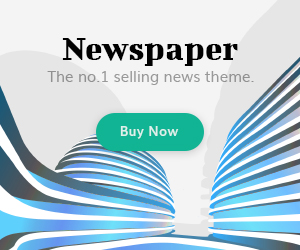iCloud login facilitates individuals to secure their valuable personal information, contacts, messages, videos, images, and other data. It provides easy access to log in to their iClouds on any device and is kept safe, up to the minute, and accessible in whatever place.
Protecting your data is the right of any human being not only famous personalities in which Apple devices provide us with better features. These features improve your system, iMessage security & password protection. In Canada, there are approximately 58.51% of Apple users nowadays that is why the ratio of hacking attempts increases rapidly in such areas.
As, iCloud login can regain your lost data, pictures, files, and e-mails; hence this company has introduced various ways to get a hold of our data through iCloud’s advanced security features. Now it is vital to understand how to secure your iCloud login and protect your data in the ways described below:
Use two-factor authentication (2FA):
Two-factor authentication system is designed in order to protect your iCloud account, if your username and password get leaked unfortunately, the hacker will never be able to access your account, if this 2FA has been enabled before in your device. As you must require this 6-digit code along with your password to access an account, that will be sent to your trusted device chosen by you before.
How it works:
When you as an iOS user try to log in to your account, you receive a unique code on your trusted device. To accomplish the login, you need to enter both the password and the received code from your device. Anyone who will try to access your account will get trapped easily by this and you will receive a message of alert that someone is trying to get on your account.
This system was managed in 2016 that’s why the users with old devices need to enable it. Let’s discuss how to enable this in your iPads, iPods, and iPhones with iOS 9 or later to save your iCloud login:
- Open your settings
- Tap on your Apple ID
- Click on password and security
- Turn on the two-step verification
Use a strong password for iCloud login:
To secure your accounts, you should always use distinctive strong passwords that are difficult to detect by the hacker community. We should prefer to use unique passwords and passcodes on your iCloud as the hackers access the less secured accounts of the admin with ease and try to get access to the accounts with the valuable data and information for their wrongdoings. While creating a new password remember to follow the techniques that are given to get a higher level of security:
1. Complex Password:
It contains a combination of both (uppercase and lowercase) letters, numbers, and symbols to enhance their safety. You must add any special character for high security: For instance, kash4ha#rry@.
2. Longer password:
Longer passwords refer to a mixture of different characters like letters, symbols, explanatory marks, etc. Thus, Professionals always use longer passwords which is the best way to better protection for your data, accounts, and personal information and increase the level of security. When your password is quite difficult and larger, hackers have fewer chances to get into your iCloud account.
3. Hard to find:
You should also avoid using easy passwords and passcodes like birthdate or month, birthplace, or such common words for your iCloud login safety. Moreover, a mixture of unrelated words, and numeric and specific characters is a great way to strengthen your iCloud account and avoid tracking.
Change or reset your Apple ID Passcode:
Apple ID can stand with you and keep your iCloud login safe. The passcode consists of the default length of a six-numeric digit code that is mostly used when your Face ID or Touch ID is not working. To increase your further protection, you can add different types of symbols and characters so you can never be guessed.
How to set your passcode:
Here’s how to set your passcode:
- Open your settings.
- Go to Face ID & passcode or Touch ID & passcode.
- Then, Enter your passcode.
- Click on Change passcode, enter your old passcode once again, and tap on Passcode options.
- Choose Custom Alphanumeric code or Custom Numeric code.
- Later, Enter your new passcode two times to reset your passcode.
Avoid sharing your iCloud passcode with others:
Don’t give your iCloud login to others, even to your closest individuals, your family members, or your closest friends. Sharing your passcodes will give complete access to your data, images, and files to others which is not tolerable for you. If someone helps you set up your iCloud account, then alter this immediately after receiving, it so that can’t be used by anyone.
Some people share their logins with their friends to enjoy purchased apps avoid doing this and if it is essential use family sharing, iCloud photo sharing, and other sharing features of the app store. Remember to share these with only your spouse, kids, parents, and siblings.
iCloud sign-out from unused browsers and devices:
If you left your iCloud ID signed in, anybody has easy access to track your device; however, signing out aims to secure your private information. It lessens the risk of illegal approaches, mostly special or public browsers or devices, such as shared computers, library computers, and friend’s computers, etc.
How to sign out iCloud on devices:
- Open your settings.
- Go to Apple ID, then put your name or ID.
- Click on “sign out” and enter your iCloud ID password.
- Follow the instructions to complete the sign-out of your device.
How to sign out iCloud on browsers:
- Go to the browser you used before.
- Open the iCloud website.
- Sign in to your iCloud account.
- Tap on your username in the top right corner.
- Click on Sign out or sign out from all browsers.