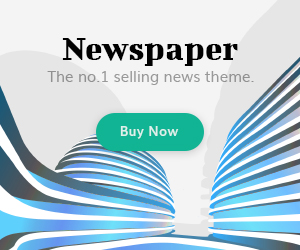Introduction:
Nowadays, iPhone has become a very famous smartphone that many individuals of our surrounding are using it without understanding or checking its features in detail. IPhone is working effectively on enhancing its features on its each upcoming model. Analyzing the features of iPhone includes a systematic research to ensure the optimal performance of your device. Before looking for the operating system, you should check its physical components first. To ensure that you should take a brief look at the buttons, ports, and its touch screen in exterior. For further assessing look for its operating system including calls, its internet access, messages, camera performance, LCD, battery and also check sensors like accelerometer. In order to inspect the detail condition of your iPhone you will have to follow following guide:

1. Touchscreen test of iPhone:
Analyzing the touchscreen functionality is the most important feature to analyze if it doesn’t work well it will devalue the iPhone a lot. To check the entire touchscreen feature, you will have to follow the steps below:
- Hold the icon in your home screen, as long as it starts vibrating.
- Drag it through the entire screen
- If it drops at any place, then it will be the dead spot of your touch screen.
2. Charge port test:
If you want to check the functionality of the charge port of your iPhone, you will have to connect the iPhone device to a computer by the USB sync wire. Open the iTunes and check if the software identifies your phone in “Devices” drop down. You can also use AC adapter and connect it with your phone, if you don’t have any computer nearby. After plugging in, look for the battery icon if it shows charge. After checking this, you will have check its functionality of charging port or disconnect your computer or AC adapter.
3. Check the fake LCD:
To check the real LCD of your iPhone you can simply check it by tilting your phone a bit in the direction as you saw the charging port. In case of fake screen you will witness different arrays or shades coming from the screen. On the contrary side, the real iPhone screen will not show such shades.
4. Test Call functionality and volume control:
A phone’s main feature is to conduct calls and if it doesn’t work appropriately then your device will be considered as useless. Moreover, your volume button also plays a vital role in this aspect as if it doesn’t works well you will not be able to increase or decrease the button for your calls or other usage of mobile speaker.
- However to test the issue, you have to go to the dial pad of your iPhone. Before conducting a call, press the volume button of lower or higher and turn on or off the mute switch. You will see an icon for changing the volume and detect for any vibration of the phone while enabling silent mode and again reset you volume according to your choice, after completing this test.
- In order to conduct a test for call and analyze speaker, microphone, and speakerphone capability, you should follow the guide. For that, you can simply conduct a call to one of your family and friends and check for any issues specifically and also make sure to check the audio control during the call.
5. Battery Health:
You can check the battery health of your iPhone by its option of Battery Health that is available in settings of your device. If you saw that the battery health is 100% than your device will be a brand new iPhone; however, if the battery health is lower than this as of 80% or 90%, than your device is old. The lower battery health indicates that the battery has already losing its capacity that’s why the percentage continue on dropping further.
If you face instant drainage of battery or your iPhone doesn’t maintain its battery charge or the time it should, than it might be the time to change your battery. If you think the battery capacity is fine, you should look for other ways to fix this.
6. Camera Check:
To check the authenticity of the camera or check if the camera is real or not, you will have press your finger on the camera. Remove your finger after a bit and if you witness any dot while removing the finger than your devices camera be fake or may have other issues.
To look for the Camera Hardware issue, simply turn on the camera or click the picture or examine it briefly for any discoloration or distortion.
7. Brightness:
You can alter the brightness from the option of brightness available in iPhone’s setting. Increase or decrease it’s brightness and carefully examine that if it is changing the backlight intensity.
8. Water Damage Test:
To look for any water damage, you will have to look for the SIM tray of your phone. iOS devices use an indicator of white field that will change into the red color in case of any damage due to water. However, the indicator will be shown in the charging port in previous models than iPhone 6.
However, if you possess any iPhone you must try to learn about its features or check its capability or basic features. Or if you want to purchase a used iPhone, you will have to check its issues or problems first so that you don’t waste your money or have to run to mobile shops to fix the issues you face. One should be acknowledged about how well their device operates what issues that needs to be addressed before selling or purchasing iPhones or does it will have the capability to work according to its user’s requirement.